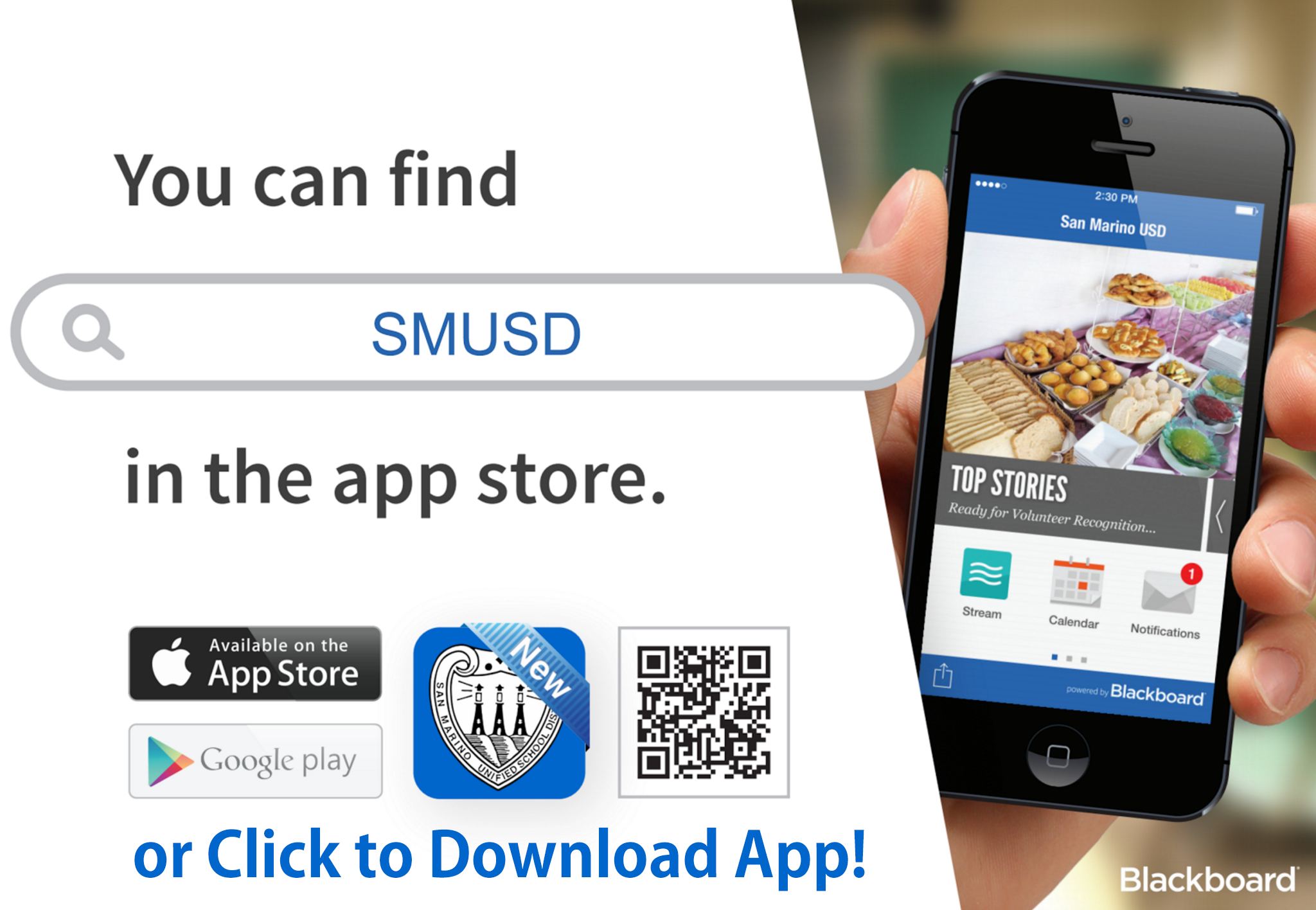Mobile App
Download the free SMUSD Mobile App to receive school news, calendars, push notifications, and much more! The SMUSD mobile app is:
-
-
- Integrated. One single app connects you to the San Marino USD and its' schools. You choose the schools you want to follow.
- Personalized. Students, parents, and staff can login within the app to access personalized features. Notifications will be relevant to you.
- Multilingual. The mobile app offers a language translation feature. Simply indicate your preferred language and the content, including notifications, will be in that language.
-
Additional and new features are continually being introduced. Stay connected by installing the SMUSD Mobile App.